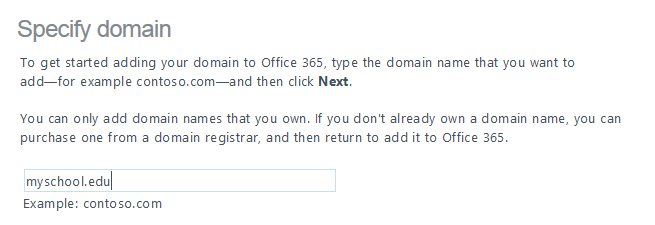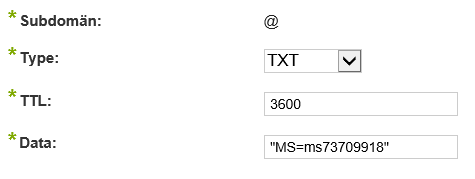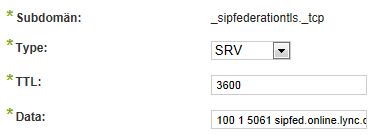If you represent a school or educational institution, make sure you sign up for Office 365 for Education. It will simplify the process of getting the education benefits (pricing). This is how you do it:
Create domain
Go to Office 365 for Education, click on Compare Plans, and click on Sign up for 30-day trial. You will be asked to select a domain name and the format will be <DomainName>.onmicrosoft.com.
Verify domain
Go to Management – Domains and add a new domain. It does not need to be a .EDU-domain.
Update DNS
You need to verify the ownership of the domain. Do this by setting the TXT of @ in the DNS, or by pointing the MX to it. If you set the MX all mail will be directed to Office 365.
The TXT record may need to be added as a string “MS=ms73700918”.
Usually Microsoft will recognize the DNS updates within minutes, but it may take a few hours. When this is done there will be a few more hours before your domain is verified as an EDU domain. When this is done your are all set to go and “purchase” EDU licenses.